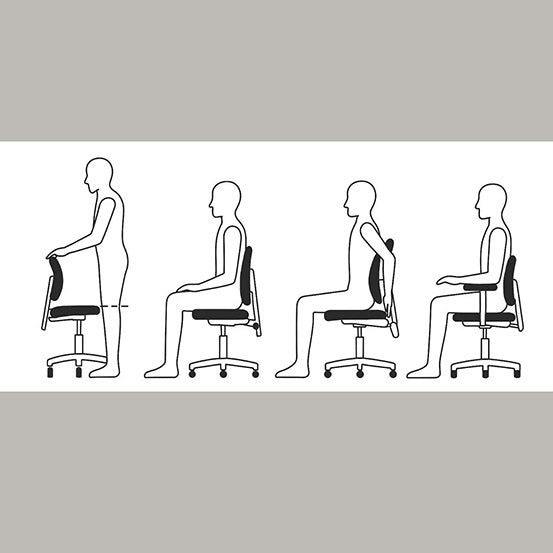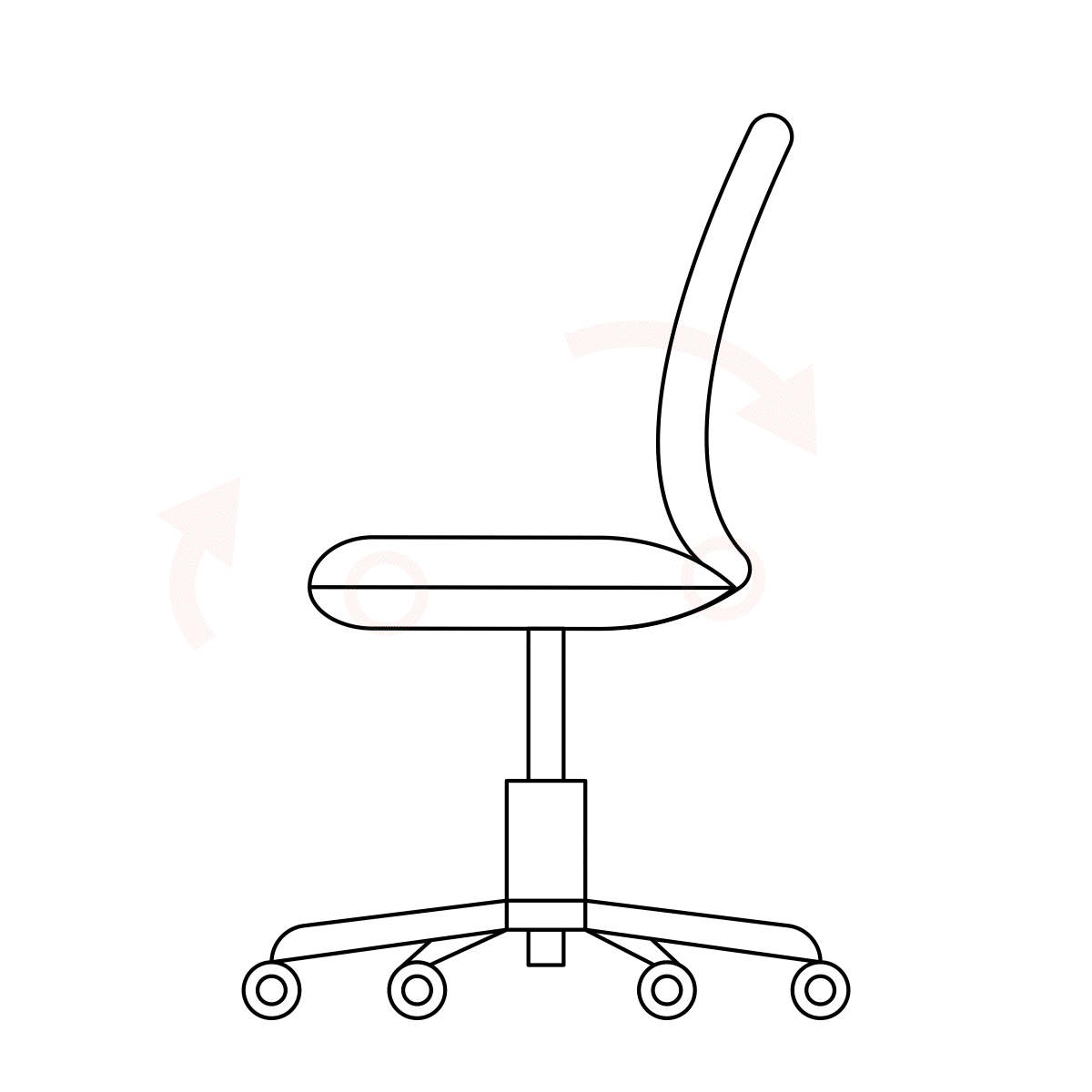How to Adjust Your Office Chair for All-Day Comfort
A practical, step-by-step setup using ergonomics best practices.
The right chair fit helps you stay in a neutral, relaxed posture—reducing strain on your back, shoulders, and wrists. Follow this quick sequence to dial-in your PelicanWork chair and align it with your desk, monitor, and daily tasks.
Quick Checklist
- Seat height: thighs roughly level, feet resting flat; if feet can’t reach, add a footrest.
- Seat depth: 2–3 finger widths (≈5 cm) between seat edge and your calves/knees.
- Lumbar/backrest: fills the small of your lower back; maintain a gentle “S” curve.
- Armrests: at about elbow height with shoulders relaxed; don’t block you from sitting close.
- Back/seat tilt: slight recline or micro-tilt to vary posture through the day.
- Monitor & desk: bring the workstation to you once the chair fit is set.
Step-by-Step: Perfecting Your Chair Fit
1) Set seat height first
Stand in front of the chair and adjust the seat so the top is just below your kneecap. Sit down with feet flat and knees roughly at right angles. If your feet dangle at the correct desk height, use a footrest rather than lowering the chair too much.
2) Dial in seat depth
Slide the seat (or your hips) so there’s a small gap between the seat’s front edge and the back of your knees—about a clenched-fist space. This avoids pressure on the calves and helps blood flow.

3) Shape the lumbar support
Move the backrest up/down and slightly forward/back until it nestles into your lower-back curve. You should feel supported without being pushed forward.

4) Set armrests to support, not hinder
With arms hanging at your sides, bend elbows to ~90°. Raise/lower the armrests until they just meet your elbows/forearms without shrugging your shoulders. If armrests prevent you from getting close to the desk, adjust width/depth—or remove them.

5) Choose a comfortable tilt and til tension
Use a slight recline or gentle seat/back tilt and vary it throughout the day. Small posture changes reduce static muscle load and keep you comfortable longer.

Match the Workstation to You
After your chair is set, align your desk and screen. Position the monitor so your eyes naturally look slightly downward to the display (about 15° below horizontal, within a comfortable 30–45° viewing zone). Keep the keyboard and mouse close so your elbows stay near your sides.
Mix It Up: Sit, Stand, and Shift
There’s no single “perfect” posture for hours on end. Alternate between sitting, small reclines, and standing if you use a height-adjustable desk. Micro-breaks and posture changes help reduce fatigue and discomfort over the day.
Common Fit Mistakes (and Fixes)
- Shoulders creeping up: Lower armrests or bring the desk to the right height.
- Pressure behind knees: Shorten seat depth or sit back so there’s a small gap at the front edge.
- Slouching: Raise lumbar support slightly or bring backrest forward a notch.
- Can’t get close to the desk: Adjust armrest width/depth—or remove armrests if needed.
- Feet not supported: Add a footrest rather than dropping the chair too low for your desk.
Make It Effortless with PelicanWork
PelicanWork chairs feature adjustable lumbar, seat-slide, tilt, and multi-way armrests so you can fine-tune your fit in minutes. Pair with our height-adjustable desks to switch postures through the day.